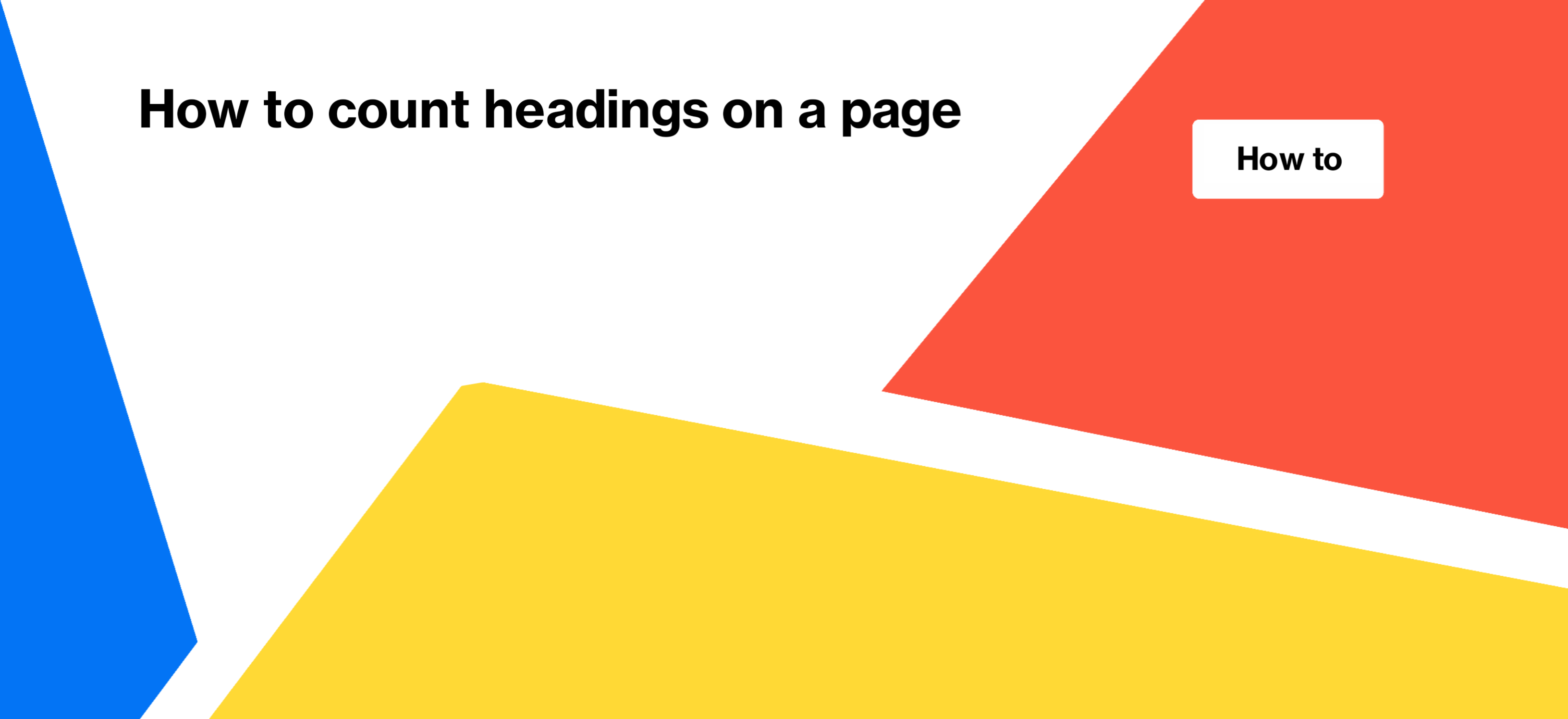
How to count headings on a page
In this article, we will explain how to find and count headings on a page, including headings of each level. This is crucial for optimizing website pages, creating structured content, improving readability for screen readers, and enhancing search bot friendliness.
Why is checking headings important?
Headings do not directly impact page ranking, so using exact keywords in headings is unnecessary. However, headings play a significant role in helping search engines understand the page content. They are also vital for making the site accessible and enabling screen readers to recognize the page’s content. Properly organizing the structure of the page with hierarchical headings is essential. Each heading should convey the main idea of the corresponding text fragment.
This is precisely why counting headings is necessary. If you have an excessive number of first-level headings (H1), search bots may struggle to identify the most important part of the content. Similarly, if you only use lower-level headings (H3-H6), bots will not understand the page’s overall topic.
How to check the number of H1 headings on a page
There is a misconception that a page should have only one H1 heading. However, multiple H1 headings are acceptable as long as they represent the most important parts of the page.
For example, consider a page with offers. Placing the product name in an H1 heading is appropriate since it is crucial for your visitors. You can also use H1 for the price if it significantly affects the visitor’s decision to purchase. However, using H1 to highlight additional data, such as the number of USB ports in a laptop, negatively impacts both SEO and user experience. It indicates a focus on selling an item based on a specific feature rather than emphasizing the product itself. At JetOctopus, we recommend identifying pages with multiple H1 headings and ensuring they are correctly configured.
To get started, configure the crawl settings or select the desired crawl to check.

Wait for the crawl to complete, then access the results and select the “Pages” data table.
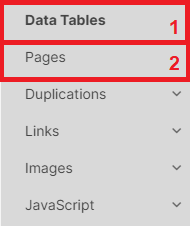
Click the “+Add filter” button, choose “H1 Count,” select the option “> Greater than” – “0” and click “Apply.”
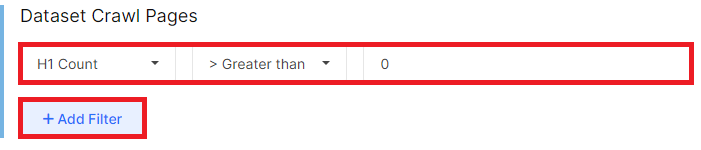
The results will display a data table with a list of all pages that have more than one H1 heading.
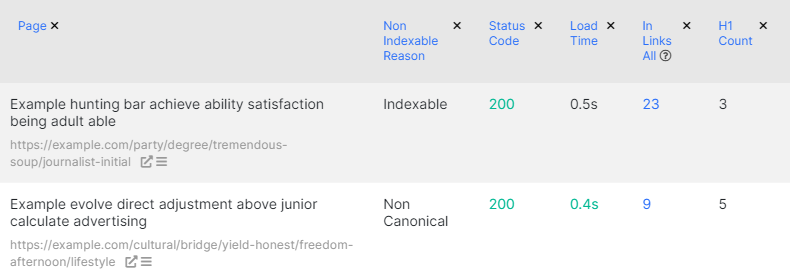
You can add additional data to this table, such as using the built-in segment to filter indexable pages.

Additionally, you can add titles for each page by clicking the “Setup columns” button, selecting the appropriate filter, and dragging it into the window.

After checking the correct configuration of H1 headings on the page, we recommend correcting any pages that contain irrelevant information in the H1 section.
You can also export all the data by clicking the “Export” button and choosing your preferred format.
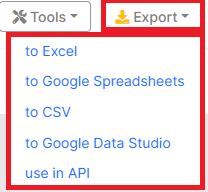
We also advise checking pages that lack an H1 heading at all.
How to count the number of H2, H3 and other headings on the page
Using JetOctopus, you can count the number of H2, H3, H4, H5, and H6 headings. Follow these steps:
- Select a crawl for analysis, as mentioned previously.
- Go to the “Pages” data table and click “+Add filter.”
- Choose the desired filter for analyzing the headings.
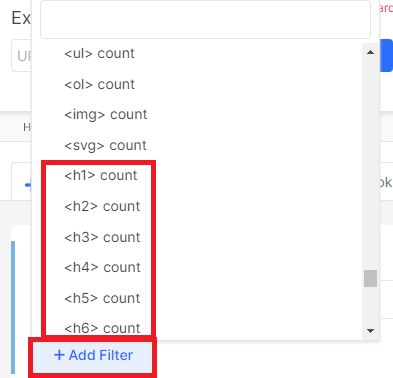
The results will provide you with a list of pages and the respective number of headings for each desired level.
Why is it important to check the number of headings?
- While headings don’t directly impact page ranking, they significantly contribute to helping search engines comprehend your content.
- Headings also play a pivotal role in making your website accessible to all users, especially those relying on screen readers.
- By organizing your page structure with well-defined headings, you enhance its readability and ensure the main ideas are effectively conveyed.


