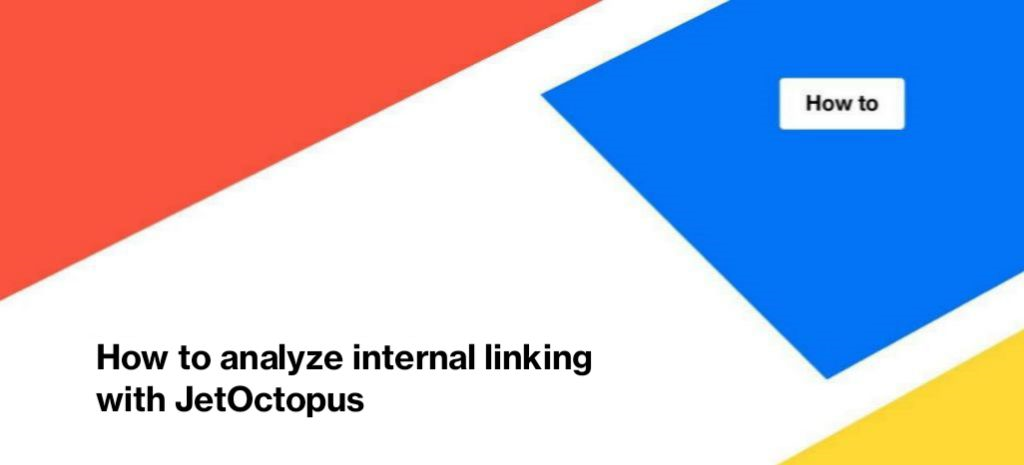
How to analyze internal linking with JetOctopus
Internal linking is one of the most important features of a website. Without convenient and clear internal linking there is a risk of a high bounce rate and low conversions. Search engines also take into account internal linking when ranking the pages of your website. For this reason, we recommend auditing internal links and improving their structure. With JetOctopus, you can do a deep audit of the internal links. In this article, we will talk about the basic steps on which your further research should be based.
More information: Internal Links For SEO: The Comprehensive Guide
Internal links matter more than ever in 2020: Here is why
How to analyze an internal links distribution
1. Start a new crawl.
To analyze internal links distribution, run a crawl or select the one you want from the list of crawls.
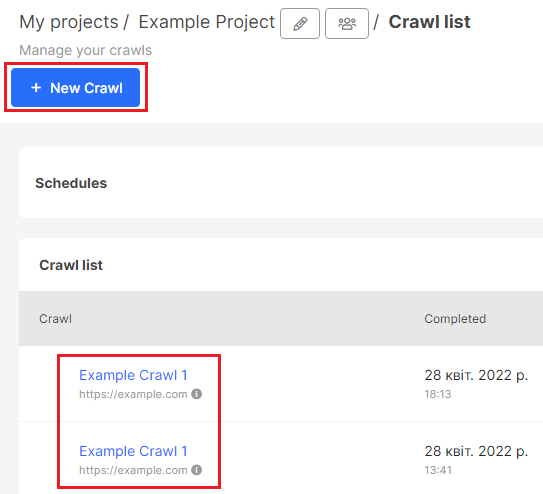
2. Analyze the data in the report “Crawler” – “Overview”.
Wait for the crawl to complete and go to the “Overview” report in the “Crawler” menu. Here you will find a pie chart. It shows the ratio of internal and external links, as well as links with nofollow and dofollow.
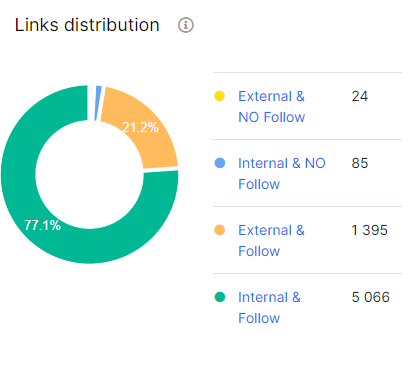
3. Pay attention to the ratio of nofollow and dofollow internal links.
Clicking on the desired type of links, you will go to the data table. Note the ratio of dofollow and nofollow internal links. The first list should contain all the URLs you want to see in the SERP. Links should have the nofollow attribute if they do not contain the necessary information and if page rank authority should not be transferred to them. Because search engines take into account the number of follow attributes according to each page during the scanning. The more follow links a URL has, the more authority this page has for search engines. These links look like this: <a href=”https://www.example.com” rel=”follow”> Very important page /a>.
4. Analyze the appropriate type of links in the data tables.
Select the desired link type (Internal & NO Follow or Internal & Follow) and go to the data table. Here you will see ready-made custom filters for basic analysis. Make sure that among the URLs in this table, all have the appropriate attributes (follow or nofollow).
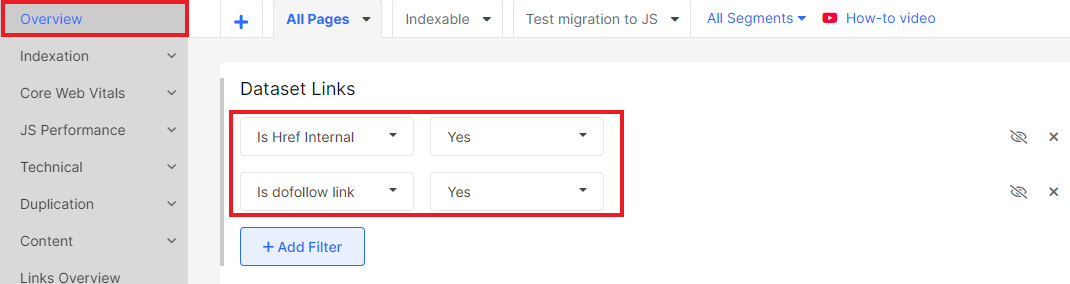
In the data tables, you can configure the needed filters for analysis. Go to the filter settings and select the desired value in the “Link destination” block.
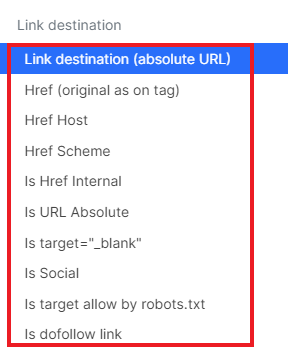
Link destination (absolute URL) – filter all URLs inside <a href=>. Here you can analyze empty <a href=> and so on. However, here you can filter only absolute URLs with domain and https protocol.
Href (original as on tag) – the filter shows the URLs as they are in <a href=>. If the URL is relative, invalid, or contains an invalid domain, you can find it using this filter. We recommend paying attention to whether the URLs in this column are valid and correct. If they contain extra characters, search engines will transfer page rank to the wrong links.
Href Host – contains information about the domain or subdomain of the internal link. Check if the dofollow links contain domains open for scanning and indexing. For example, if a subdomain is closed from scanning by robot.txt file, and the link to that subdomain is a follow, the authority of the pages will be distributed incorrectly.
Href Target Host Scheme – contains information about the HTTPS protocol. Make sure that <a href=> has the correct protocol: HTTPS or HTTP, which is used on the site. The use of an outdated protocol is a common problem for internal links.
Is URL Absolute – does <a href=> contain the full URL with domain and HTTPS protocol.
Is target = “_ blank” – will your URL always open in a new tab.
Is Social – whether it concerns social networks.
You can also customize the appropriate columns in the data table. To do this, click “Setup columns”.

Export data in a convenient format, create KPI or save URLs as a problem.
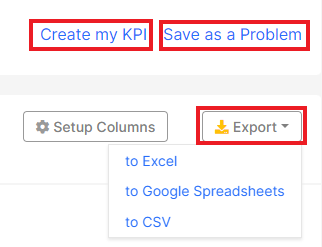
How to audit the general structure of internal linking
To analyze the general structure of internal links, go to the “Links Overview” report. Here you can find the following information:
- the total number of links on your website (internal and external);
- number of internal links;
- number of external links;
- the average number of links per page.
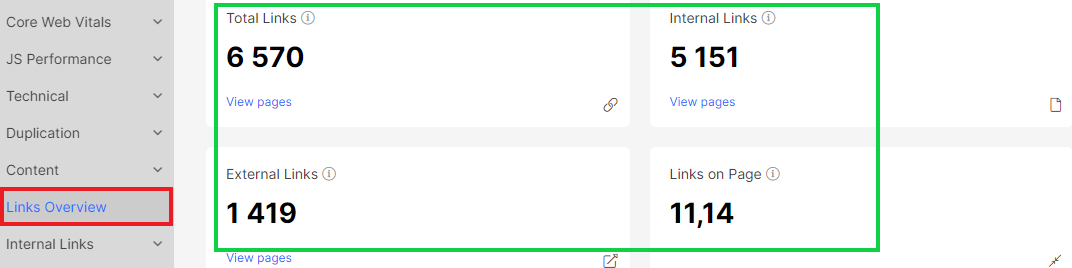
The average number of links per page is a very important indicator, because if your page has more than 2000 <a href=>, it is likely that search engines will not be able to process them all.
In the “Links problems list”, we show the most important problems with internal linking and the number of pages that have this problem.
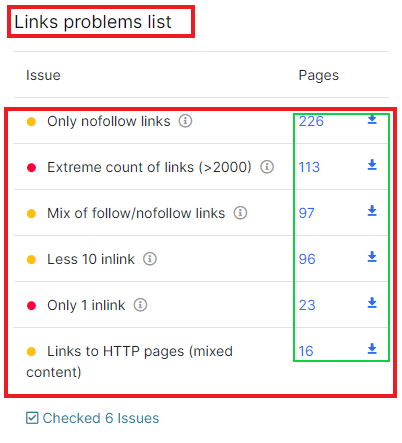
Less 10 inlink – if a page is present less than 10 times in <a href=> element on your website, it will be less relevant to search engines and will rank lower in the SERP.
Only 1 inlink – pages that are present in <a href=> on your site only once. If there are important pages in this list, you need to integrate them into the structure of the site using internal linking.
Links to HTTP pages (mixed content) – if the page has a <a href=> with a HTTP URL inside. Search engines recommend not using the HTTP protocol because it is less secure than HTTPS. As a consequence, pages with the HTTP protocol will always be ranked lower than similar pages with the HTTPS protocol.
Extreme count of links (> 2000) – if the page contains internal links of more than 2000 urls, search engines will not be able to process all internal links; they may consider a page with so many URLs as spam.
Mix of follow/nofollow links – if the page contains the same links with follow and nofollow attributes.
Only nofollow links – if the page contains only <a href=> with nofollow in the code.
If you click on the number next to the problem, you can go to the data table. From the data table you can go to the list of all internal links, including problematic ones that were found in the code of a needed URL.
The “Links problems by depth” chart shows the distribution of problems by page depth. The X axis shows the depth of URLs – how many clicks from the starting URL must be made to go to the desired page. On the Y axis you can see the number of pages with a problem at this level.
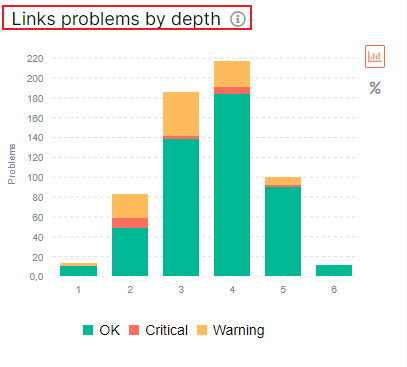
Pay attention to the depth at which you have the most problem URLs, and also pay attention to the URLs at the first level. Search engines may not be able to go deeper due to the use of nofollow attributes. Also, note if your website has a large vertical structure. Visitors may have difficulty when trying to find the lowest-level page.
Be sure to pay attention to the analysis of the “Pages by count of” chart. This chart provides information about the internal link structure of your website. Here you can find information about orphan pages (those that are only in the sitemaps, but they are not linked from other pages of your website).
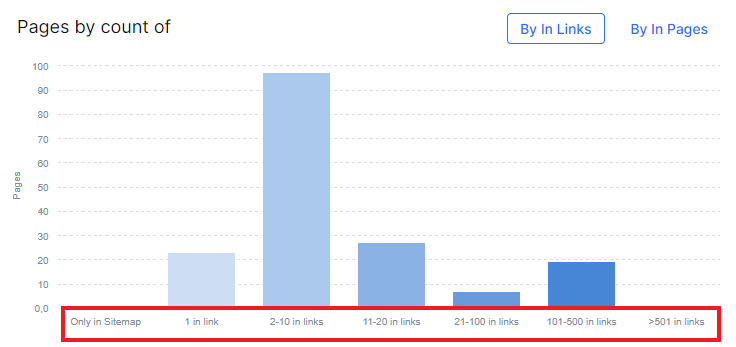
More information: How to find orphan pages with JetOctopus.
Also, pay special attention to pages that have only 1 and 2-10 internal links. These are the URLs that are present only once in <a href=> on a website. If you click on the column with the problem, you will go to the data table.
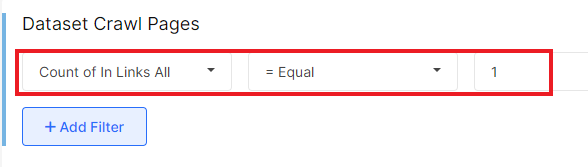
The chart “Links count on page by depth” shows how many internal links contain pages with different DFI (distance from index).
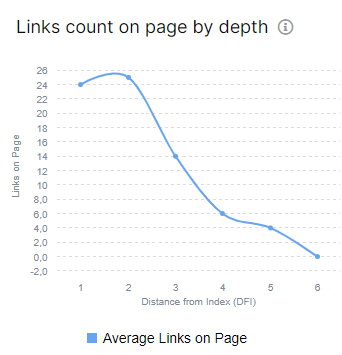
In the “Links Overview” report, you can also find many other charts to help you analyze the structure of internal links on your site. Please note that in these reports we consider both internal and external links. However, you can configure the URL segment, where there will be only internal links.
More information: How to use segments.
In-depth analysis of internal links
The most detailed information about internal linking is in the section “Internal Links”. This is a separate report, entirely devoted to internal links.
Here you can find information about the total number of internal links, links to images, the number of internal links with nofollow and internal links that are targeting pages closed from indexing.
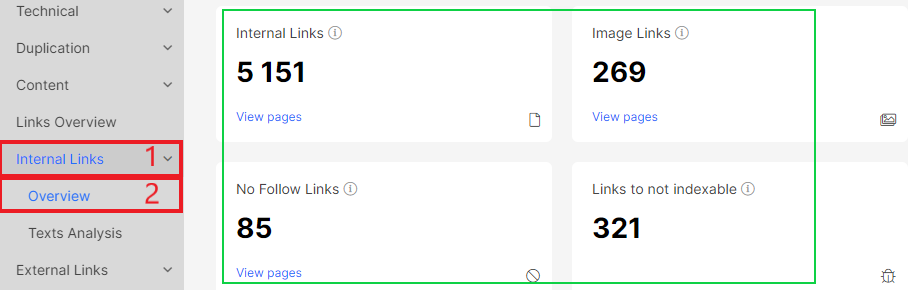
The “Href target allow by robots.txt” chart shows the ratio of allowed and forbidden to scan by robots.txt file internal links. If the URL contains an index,follow attribute inside <a href=>, but this target URL is blocked by robots.txt, it will be displayed in this chart as a disallowed. Search engines will not be able to scan it.
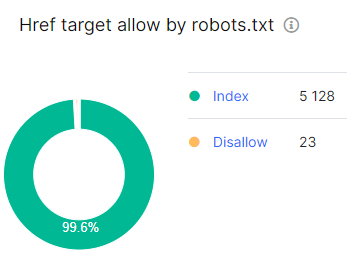
“Href target allow by robots.txt by depth” chart is similar to “Href target allow by robots.txt”. But it shows the distribution of internal links by depth. Depth is the number of clicks in a vertical hierarchy you need to make from the homepage/start page to access needed URL.
Next, you can find charts with information about follow and nofollow links. The list of follow links should include the ones you want to see in the SERP. The list of nofollows should include only not important links. Search engines will not transfer authority to URLs with nofollow in <a href=>. Please note that this report only provides information on internal links.
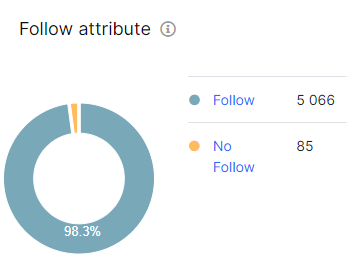
The “Image/text link” and “Image/text link by depth” charts show how many image links you have and how they relate to text links. Text links contain a regular website page inside <a href=> element.
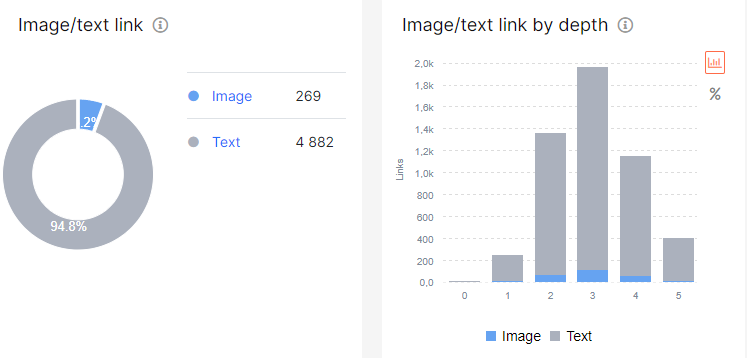
The “Href protocol” chart shows what types of URLs protocols you have on your website. The most secure is the HTTPS protocol. Search engines recommend using it. We also single out mailto links.
“Href absolute/relative” shows the ratio of internal links that contain the HTTP/HTTPS protocol and the domain (absolute) and links that contain only the URL path or part of the address without the domain (relative). An important report to analyze, as most links must be absolute, especially if you use subdomains.
The “Href target” chart shows how many links always open in a new tab, and how many have default settings and open in the same tab if you click on them.
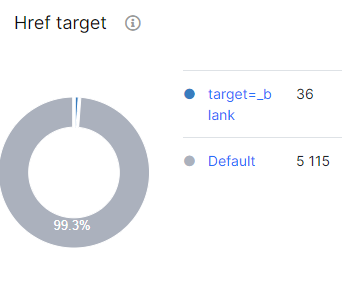
If you click on any number next to the report, you will go to the data table. There you can configure additional filters and columns and export data.

