
How to find URLs that redirect back to itself
When a page redirects back to itself, it means that the redirect location is the same as the redirecting page. For example, https://example.com/page-1 – 301 – https://example.com/page-1. An endless redirect loop will occur until the browser crashes.
Using JetOctopus, you can quickly find pages with redirects back to itself.
How do I check for URLs with a redirect back to itself
To find pages that redirect back to itself, start a crawl or select the desired one from the list. We recommend analyzing recent crawls, as data from old crawls may be out of date.
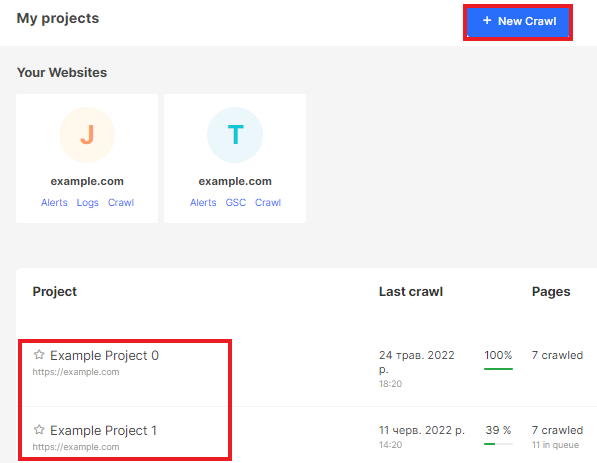
By the way, you can use the free 7-days trial to check if your website has redirect loops with URL redirection to itself.
After completing the crawl, go to the “Crawl” section – “Data Tables” – “Pages” dataset.
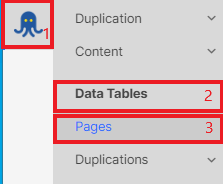
Click on the “+Add filter” button and select the “Redirect To URL” – “= Equal to Page URL” filter. Then apply.
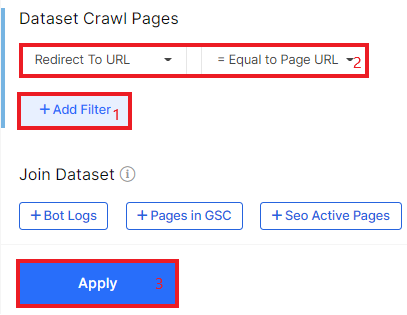
In the results, you will see a data table with all pages that redirect back to itself.
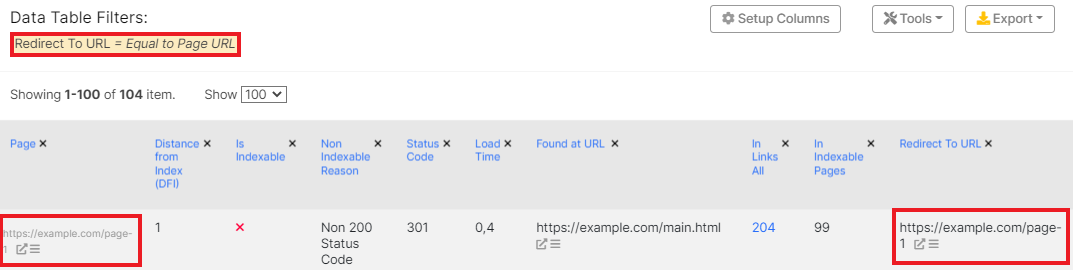
“Page” – this column contains a list of all URLs with 3xx response codes.
“Is Indexable” – always is no, because the content of pages with redirects is inaccessible to users and search engines.
“Status Code” – page response code; redirects can be 301, 302, 307, 308, etc. With this column, you can filter temporary and permanent redirects.
“Found at URL” – a page in the code of which a link to a page with a self-redirect was found. Pay attention to this column if you want to replace links that redirect back to itself.
“Redirect To URL” – destination URL, redirect location. Must match the URL from the “Page” column.
You can configure additional columns in the table to customize the data. To do this, click on the “Setup columns” button and select the desired ones in the drop-down window.

To export, press the button and select the desired format: CSV, Excel, Google Sheets or DataStudio.
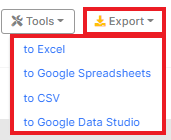
Why you need to keep redirects to itself in focus
The page for which the redirect is configured usually contains out-of-dated content. Therefore, we set up redirection, temporary or permanent, to a new relevant page. This redirect shows search engines that the old page should be replaced in the search results. Also, users clicking on the old URL will see a new page. The redirection will happen imperceptibly for the visitor.
But what happens when the old and new page in the redirect is the same? The browser will redirect the client many times. As a result, neither the user nor the search engines will see the content. And this page may be removed from the index.
How to fix URLs that redirect back to itself
There are several options. The choice depends on whether you want the page to be shown in search results.
1. If the redirect is wrong and the page is needed in SERP (and contains relevant content, of course), remove the redirect.
2. If the page is not relevant, replace the URL location (link destination) with the desired one.
3. If the page is not needed and does not have any authority for search engines, does not have clicks and impressions, then you can disable the redirect so that the page will return a 404 status code.
How to change or remove redirects? Check the rules in the URL Rewrite tool (usually, this tool is available in most CMS). You can also check server redirects. Please note that regex may be used when setting up redirects, so check carefully if your page fits this rule.
If you decide to leave the 404 page or change the destination URL, we recommend removing these irrelevant URLs from your website so that users and search engines do not visit old links. As we noticed above, you can find a list of pages that contain old links in the “Found at URL” column.
Or you can go to the data table – “Links” dataset.
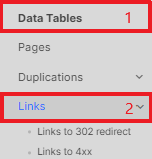
Select the filters “[Destination Page] Status Code” – “Between” – “300 and 399”, “[Destination Page] Redirect To URL” – “= Equal to Page URL”.
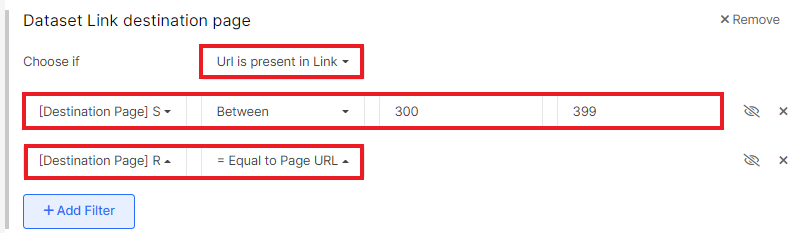
In the results, you will see a list of pages (“Page URL” column) where links to pages with redirect back to itself were found.

