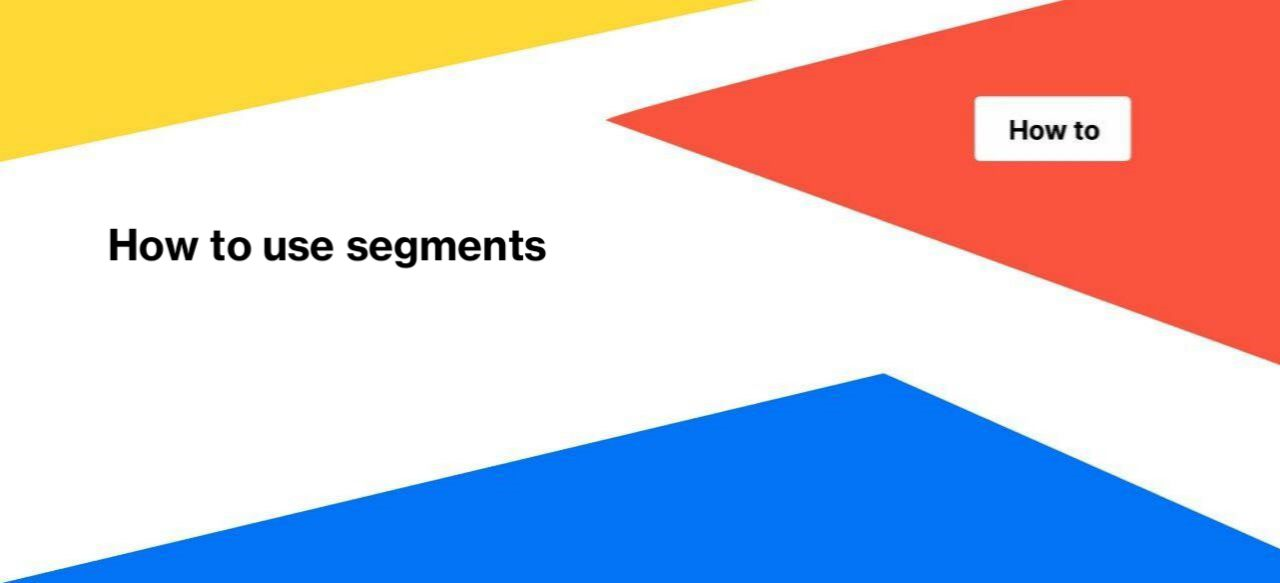
How to use segments
Using JetOctopus, you can customize as many segments as you need. We do not limit the number of segments. You can use URL segments when analyzing the results of crawling, logs and Google Search Console.
Why you should segment your website
Slice your site into as many segments as you need and watch your errors in the most important site categories first. Crawling data is rearranged in no time within your segments.
Using segments, you can effectively track different types of pages. Set up a separate segment for product cards and categories, as well as for pages that contain video. And you will be able to select with one click all those URLs in the results of the crawl or in the logs. You don’t need to re-crawl the website and waste your pages limit. Note that you can only configure segments in crawl results or in the log analyzer or GSC. To crawl a specific page segment, use the Include/Exclude option when setting up a crawl.
Below you can see an example of how the segments tool is used.
A webmaster created a segment with the TOP category “video”. The segment will display all pages that contain “video” in the URL.
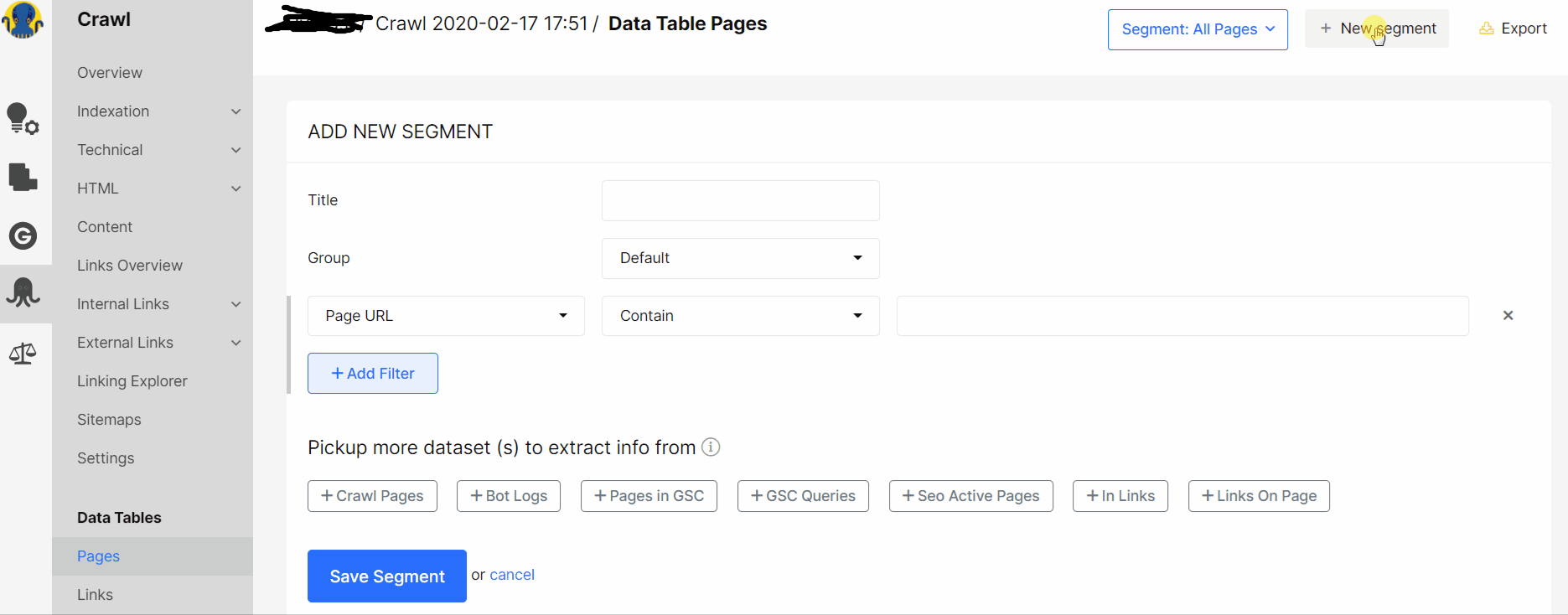
Now he can reveal technical bugs on the most profitable pages and start fixing high-priority issues.
How to create segments?
In all crawl/ logs/ GSK results, we automatically create the most popular page segments (builtin segments):
- all pages – the default segment, contains all pages 1) all pages from the results of your crawl; 2) in logs – all pages for the period of time chosen by you;
- indexable – all urls that meet the following conditions: status code = 200, all robots directive is allowed to index, canonical page is yes;
- most performing – a segment available to those users who have connected Google Search Console to JetOctopus; this segment has the pages with the most clicks and impressions;
- visited by GoogleBot – a segment of pages visited by the search engine for the selected period of time; available to those users who have connected logs;
- not visited by GoogleBot – pages that are in the crawl, but not visited by the search engine; in general, this is a segment of pages that are not effective for your SEO; the segment is available for those users who have activated logs.
All segments are available in the “All segments” drop-down menu and in the segments panel at the top of the report.
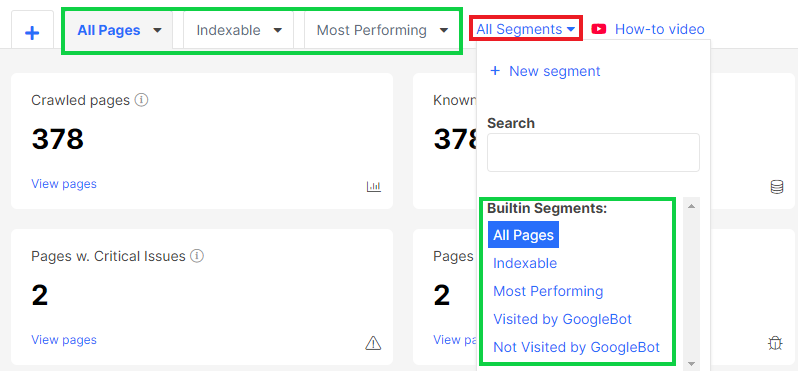
We also create personal page segments for each crawl. With one click you can filter the most common ULls on your website.
All personal segments are available in the “All segments” drop-down menu and in the segments panel at the top of the report.
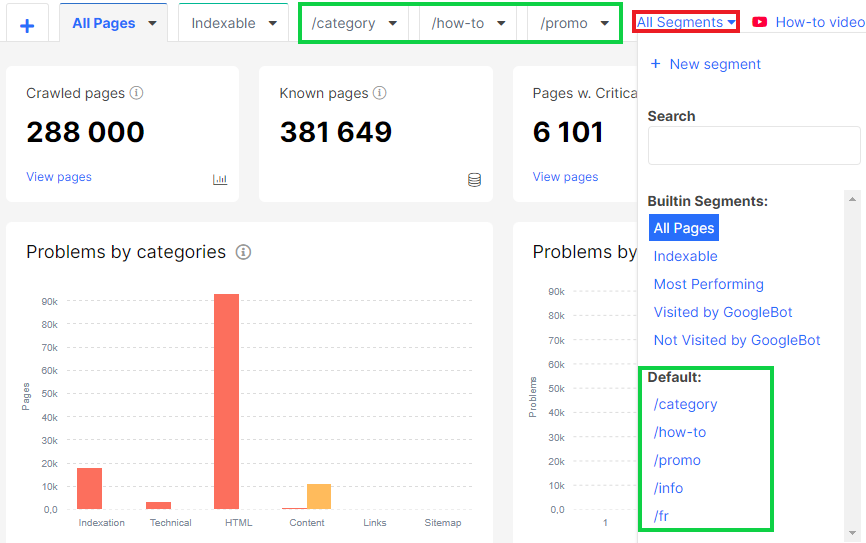
You can also create an unlimited number of segments within your crawl project to estimate indexability, load time, content, and links quality on different parts of your website.
You can create a segment in any report or in data tables. To do this, click the “+” at the top of the report page or go to “All Segments” and click “+ New Segment”.
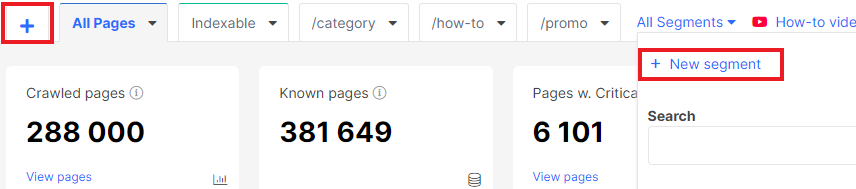
This button will open the “Add New Segment” page, where you can configure a unique sample of URLs.
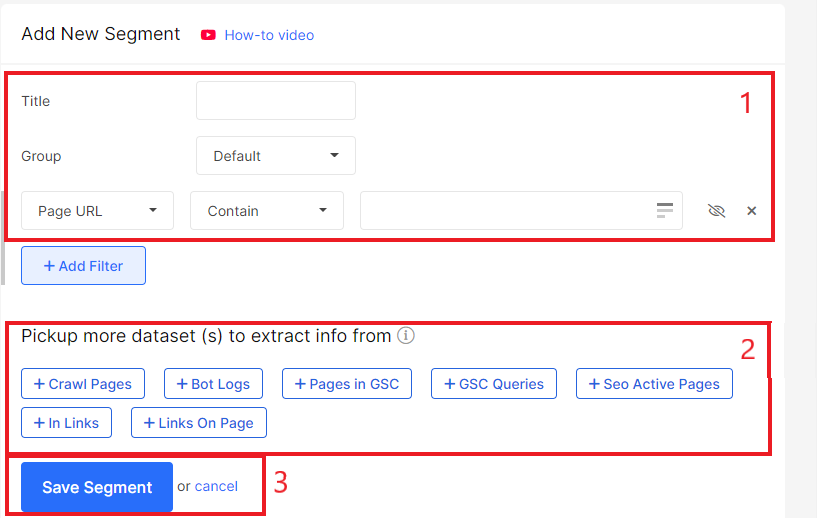
Title – the name of the segment. Create a title that will be clear and easy to use. For example, “URLs in the A-B test”; “Categories”; “Blog articles”, etc.
Group – Default or New group. You can also create a group where several segments will be grouped. For example, create a separate segment of urls to analyze orphan pages and a group with segments by page type. Using groups is very convenient.
Next, go to the filter settings. You can create a segment of pages whose URL-addresses contains, does not contain, begins, ends, etc. with certain characters. You can also use regex or add 10000 URLs or rules in the text window.
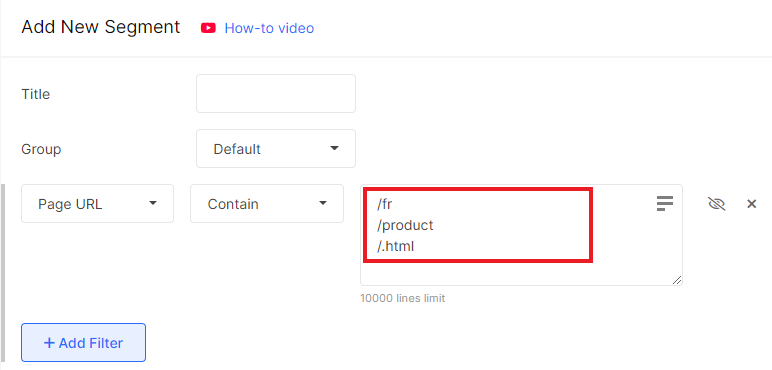
You can also add more datasets to your segment.
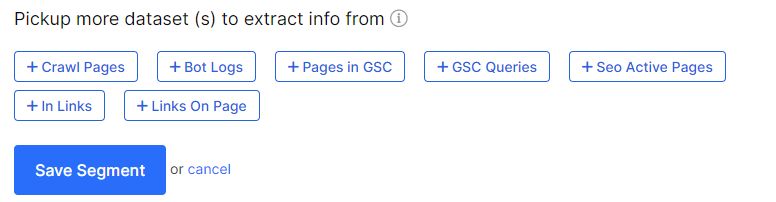
Crawl Pages – pages that are or are not in the results of the crawl.
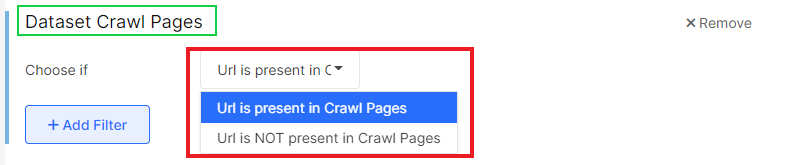
Bot Logs – add to the segment all the pages visited by the search engine for a certain period of time. In addition to the date, you can select the domain and type of search engine.
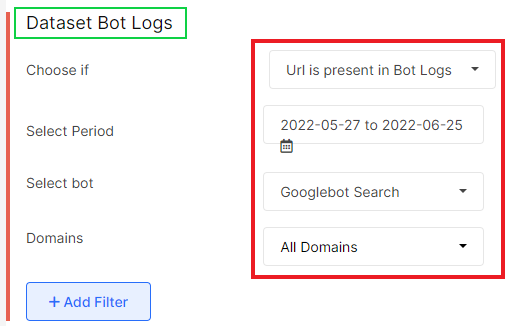
Pages in GSC – add pages that bring you clicks and impressions to analyze how effective the selected URLs are in SERP. You can choose which country or device type to display in the segment.
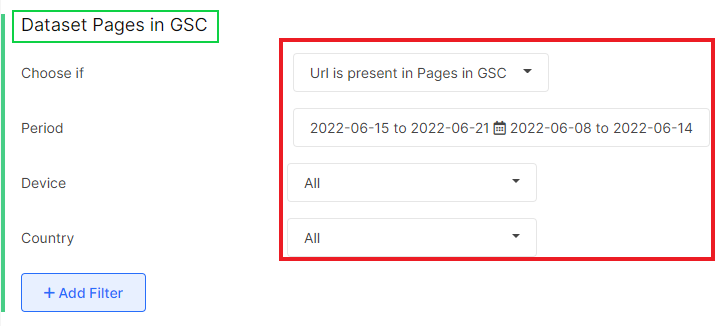
GSC Queries – whether url has search queries in Google Search Console or not. Filter queries by device type and country.
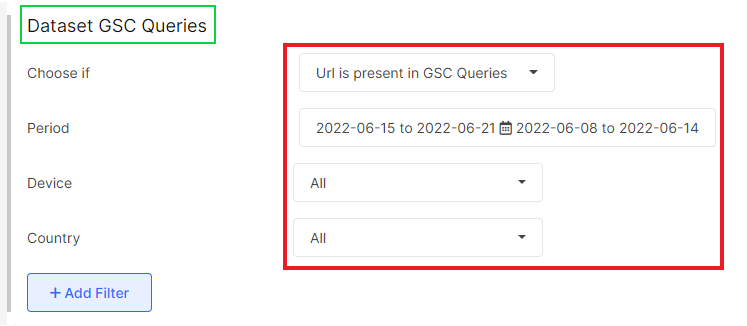
Seo Active Pages – select the most effective pages for SEO for a certain period of time.
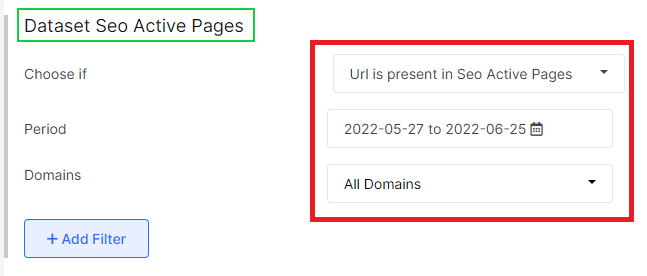
In Links – whether your selected URLs are presented in the internal linking.
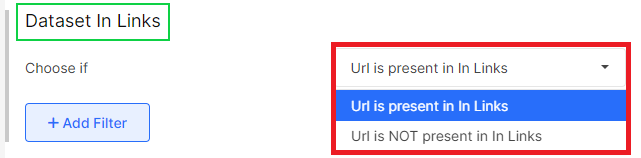
Links On Page – whether the selected URLs are included in the pages sample with links in the code (do they have <a href=> element with the desired link in the code).
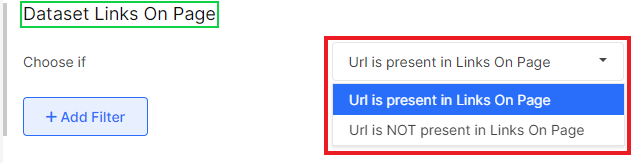
Segments are a very handy tool for detailed analysis of crawl results, logs and data from the Google Search Console. By customizing the segment, you can dive deep into the data analysis of your website.

