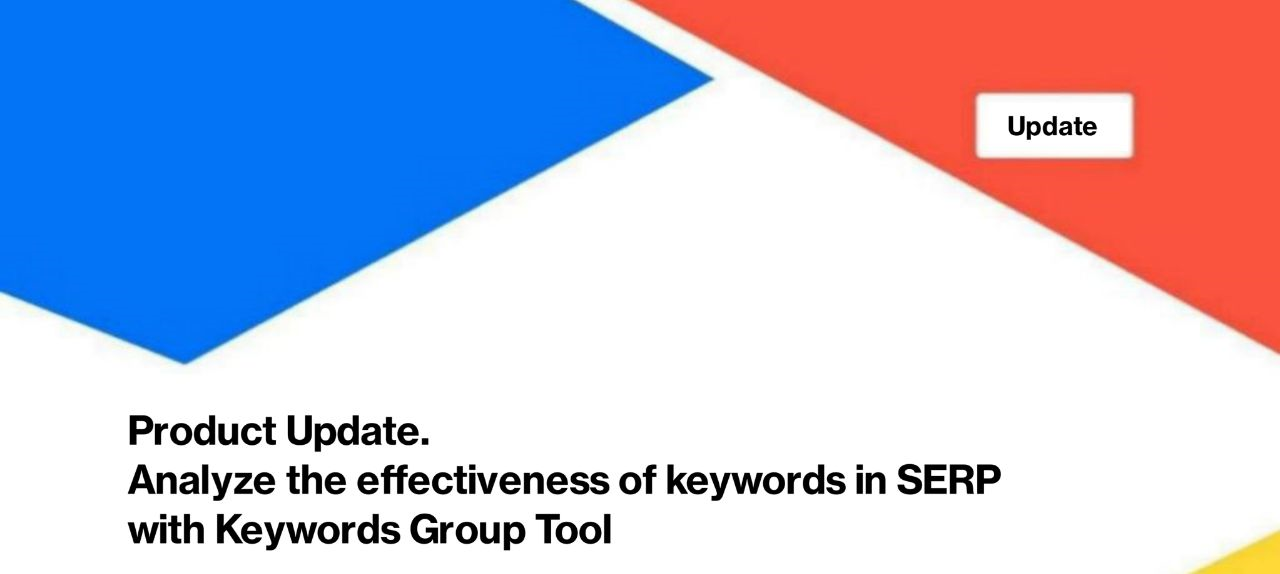
Product Update. Analyze the effectiveness of keywords in SERPs with Keywords Group Tool
We are pleased to present to you our big update: Keywords Groups tool. This is a new feature that will allow you to effectively analyze the performance of different groups of keywords. Create a group of keywords, for example, informational keywords (“how to”, “where to”, etc.) and monitor the dynamics of clicks, impressions, positions, CTR. Isn’t it wonderful?
How the Keywords Groups Tool works
All JetOctopus data comes from Google Search Console. GSC is the most reliable source of your website results in Google. Based on this data, we build charts that help analyze groups of keywords.
The great advantage of this JetOctopus tool is that you can add any other data for analysis, such as search engine logs or crawling results. Thanks to the joining of data, you can get insights about the most effective pages and about those that need optimization.
The Keywords Groups Tool is available to all users who have integrated Google Search Console.
How to create keywords groups
Go to the Google Search Console section and select the “Keywords Groups” dashboard. To create a keyword group, click the “+Create Group” button.
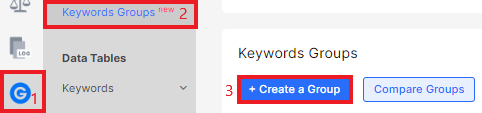
In the “Group Name” field, enter a meaningful name, such as “Information Keywords”, “New York Local Search”, etc. In the “Keywords” field, enter the condition for which the keys will be filtered.
You can either enter a list of exact keywords or filter out all keywords that contain the desired phrase.
Example 1
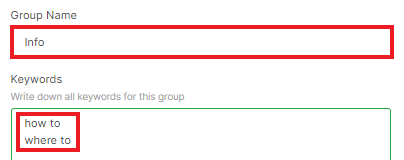
Such an entry means that the group will contain words that contain one of the two phrases.
All phrases must be entered on a new line, without additional characters between lines.
Example 2
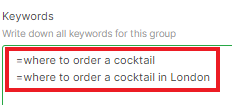
=where to order a cocktail
=where to order a cocktail in London
This means that the group will contain keywords with accurate spelling.
Example 3
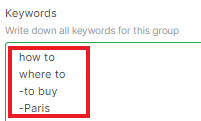
how to
where to
-to buy
-Paris
Such an entry means that the group will contain all words that contain either “how to” or “where to” but do not contain the words “buy”, “Paris”.
In the Page URLs field, you can add URLs for which the dynamics of the keyword group will be monitored.
If you enter a URL segment, the dynamics will be tracked for all URLs that contain this segment. You cannot enter an exact URL here.
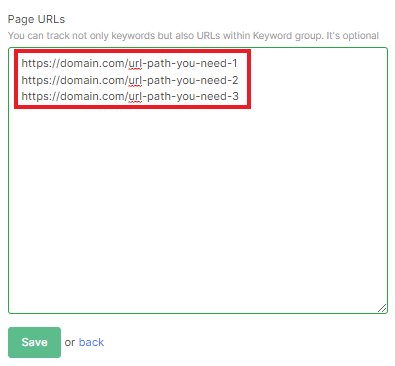
Next, save the keyword group. Done!
Features of the Keywords Groups tool
Once you have created all the keywords groups you need, you can proceed to analyze the data in the “Keywords Groups” dashboard.
Select the period, device type and country for which you want to analyze the performance of keywords.

Click on the group name to go to the group results dashboard (1), click on keywords or pages in the “Details” column to go to the corresponding data table (2), edit or delete the group (3) or configure the required columns (4).
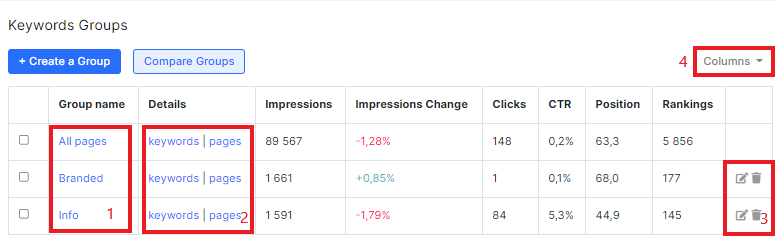
To compare the dynamics of two or more groups, select the desired groups and click “Compare Groups”.
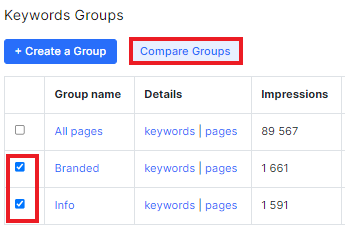
You can analyze the ranking in the keyword group dashboard. What it is, read in the article “What is ranking in GSС reports and how to analyze this metric”.
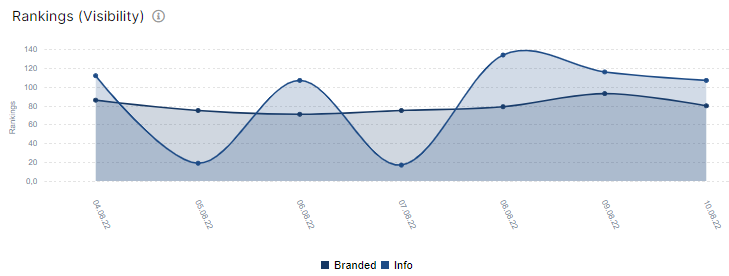
Remember to filter data by country, device, period.
In the “Performance” chart, you can see how clicks, positions, impressions, and CTR have changed over the period you selected.
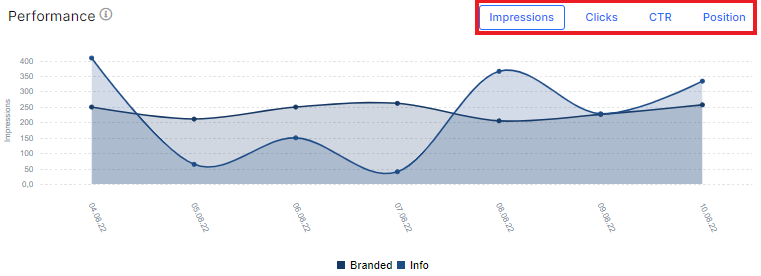
In the “Devices” chart, you can see the ratio of clicks and impressions on different devices.
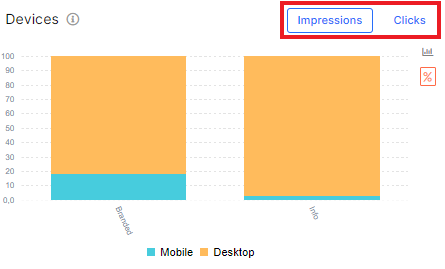
Enjoy using the Keywords Groups tool!

