
How to find lost keywords with JetOctopus
The index of search engines is extremely dynamic. It depends on Google updates, competitors’ activities, the health of your website and many other factors. That is why it happens that the traffic suddenly drops, and the reason cannot be identified. In such cases, we recommend (after a technical check of the website) to analyze the lost keywords.
You can use Google Analytics and Google Search Console to find lost keywords. But you can also check it very quickly, without using additional tools and settings, using JetOctopus. In this article, we will tell you how to do it, and how to get the most complete information about lost keywords. You no longer need to export dozens of tables from different services and collect data manually using formulas.
What are lost keywords and how to analyze them
Lost keywords are those keywords for which your website stopped getting impressions (and clicks, as a result). For example, your website ranked for the keywords “crawler”, “logs” and “tech audit”. However, for the last week Google is no longer showing your website for “logs” query and you are not getting clicks from users searching for information about logs. This can be a significant loss of traffic.
When analyzing lost keywords, you should pay attention to the following factors:
- seasonality (it is quite expected that no one will search for fake snow in the summer, so some keywords will not have impressions because of natural reasons, and not because of problems with the website);
- period;
- country (it is worth diving into the analysis of lost keywords by the countries from which your website receives the most traffic);
- lost traffic (some keywords may not be useful for your website, because they do not bring real traffic);
- relevance (after all, if the keywords are not relevant to your website, sooner or later Google will stop ranking your website for such queries).
When analyzing lost keywords, consider all keyword efficiency metrics: compare clicks, impressions, average position, CTR in different periods, etc. Most of the data is available in JetOctopus: all users who have integrated Google Search Console can get all the necessary information.
How to find lost SEO keywords
For your convenience, we have created a separate dataset with lost keywords. Go to the “Google Search Console” section, then select the “Keywords” – “Lost Keywords” dataset.
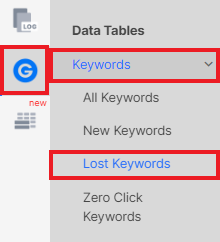
Next, select the desired period for which you want to receive data. It is important to choose the optimal period that will display the most indicative data. For example, choose a period on the day of the Google update and after and compare it with a similar period before the update. Or select a period when you noticed a downward traffic trend.
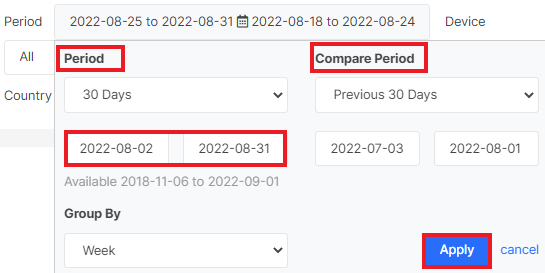
You can also select the country and device type. This data can help identify the reason for the drop in traffic from Google. If you are interested in information only about pages that JetOctopus found during crawling, deactivate the “Include Not Crawled URLs” checkbox.

In addition to these filters, we recommend using built-in and custom segments, as well as joining datasets. So you can find the reason why the pages stopped getting impressions: maybe the search engines stopped crawling your website or due to a technical error all the pages became unindexable.
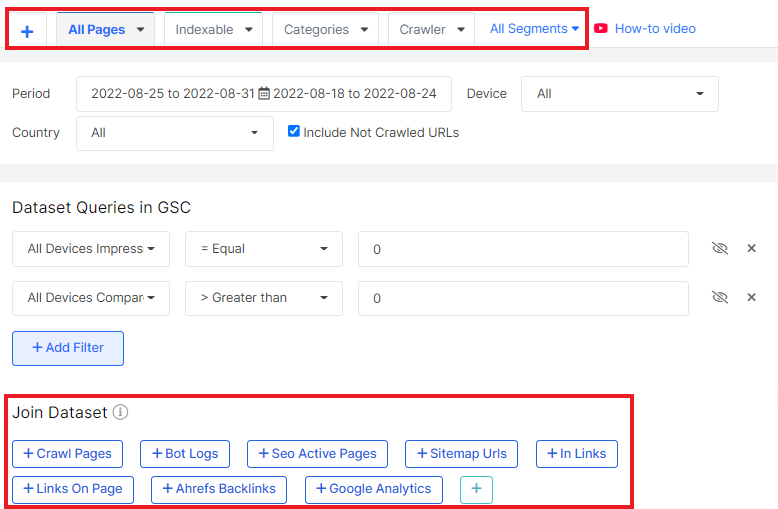
More information: How to use segments; How to join datasets.
In the results, you will find a list of keywords that did not receive impressions during the most recent time period, but which had impressions during the previous period.
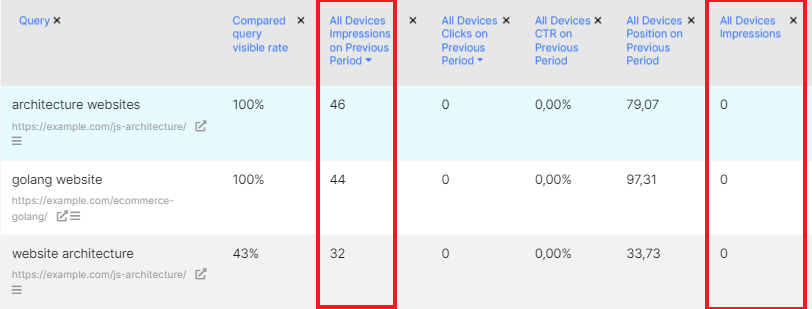
Add the columns you want, for example, the clicks difference. To do this, click on the “Setup columns” button.

Bulk export of lost keywords
You can export lost keywords to one of the following formats: CSV, Excel, Google Sheets and Data Studio. To do this, click on the “Export” button and select the desired format.
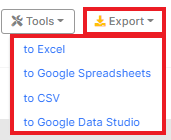
We recommend regularly monitoring lost keywords in order to quickly react to traffic losses. If you quickly find the cause and eliminate it, the consequences will not be so noticeable. In order to reduce the number of routine checks for lost keywords, you can set up an alert. More information about setting up alerts: Guide to creating alerts: tips that will help not miss any error.

