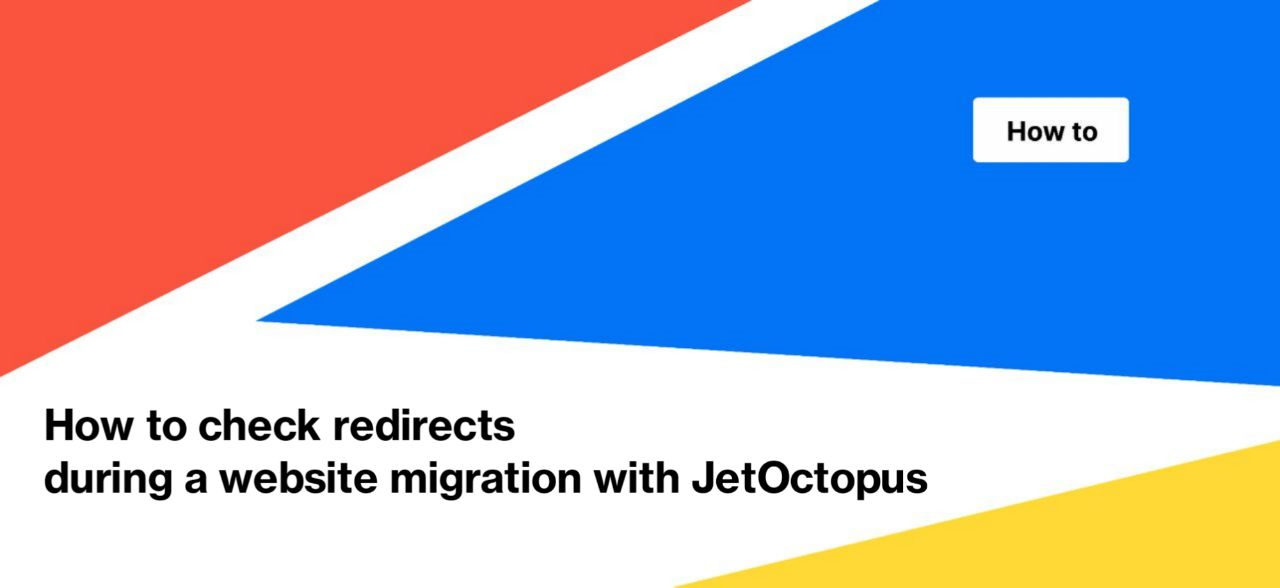
How to check redirects during a website migration with JetOctopus
JetOctopus is one of the universal SEO tools that will help you migrate your website without wasting time and efforts. Earlier, we already wrote about how to audit a website before relaunching. In this article, we will tell you how to check redirects during website migration.
What types of redirects can be checked with JetOctopus
There are different types of website migration. If the URLs change during the migration process, redirects must be configured. What cases are considered a change of URLs:
- changing the HTTP protocol to the HTTPS protocol;
- change of domain, for example, from https://example.com to https://domain.com;
- moving from a subdomain to the base domain: https://en.example.com to https://example.com;
- change of DNS zone https://example.com to https://example.de;
- changing URLs without changing the domain: https://example.com/page-1 to https://example.com/url-1.
All these redirects can be checked using JetOctopus.
Why should you pay special attention to checking redirects?
When moving a website, it is very important to make proper redirects. This will help search engines transfer the “authority” of old pages to new ones. The new pages will rank for the same keywords as the old versions. As a result of proper redirects, you won’t lose as much traffic from organic search as you would without redirects.
Over time, search engines will replace old URLs with new ones in search results. In addition, it is likely that the positions in SERP will be saved.
Another important point is the users. URLs can be bookmarked, etc., so it’s important to redirect users to new addresses.
Step-by-step instructions for checking redirects with JetOctopus
1. First, collect a list of URLs of the old website. To make the list complete, use three sources: logs, data from Google Search Console, and crawl results of the entire website. Based on this list, create a mapping of redirects.
2. Start a new crawl. Select list mode and insert a list of old URLs. Each URL is on a new line without additional characters. Use absolute URLs with HTTPS protocol and domain.
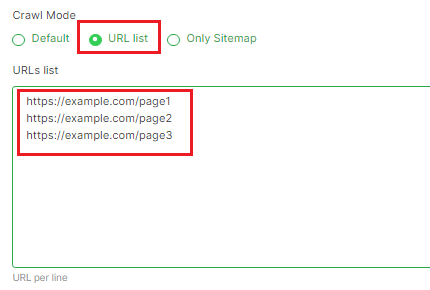
If you have more than 100,000 addresses in your list, we recommend using another method.
Go to any crawl. Next, go to the “Tools” – “My data” – “Import File” section.
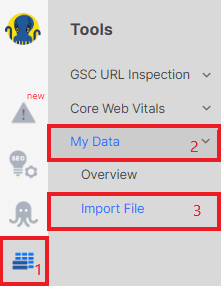
Next, import a file with URLs in CSV or TXT format and save the dataset. Then go to “Overview” and select the desired dataset.
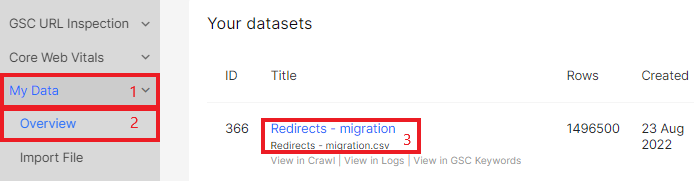
Click “Tools” and select “+ Crawl the list” from the drop-down window.
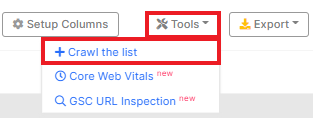
3. After completing the crawl, go to the results and perform a full redirect check. We will tell you below what and how to check.
4. Export the data and compare the results with URL mapping. Before export, configure the required columns. Be sure to add the “Status Codes” and “Redirect To URL” columns, then click the “Export” button and select the desired format.
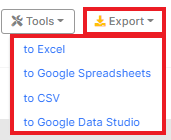
What to pay attention to when checking redirects during website migration
Below is a list of points to pay special attention to when checking redirects during a website migration.
1. Does the URL mapping match? To check this, go to the crawl results and add the “Redirect To URL” column. Then export the data and check if everything matches.
2. Check what status code returns redirect locations. This data is in the “Redirect Target Status Code” column. The location URL should only return a 200 response code.

3. What are the status codes of the old URLs. There should be only 301 redirects, without 404 and 200. To check this, filter the crawl results by status codes and select “Status Code” – “!= Not Equal” – “301” filter.
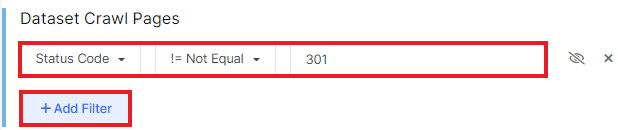
4. Is the domain and HTTPS protocol in the redirect location URL correct.
5. There should be no redirect chains in the crawl results. To check redirect chains, go to the “Technical” – “Statuses” – “Redirect chains” report.
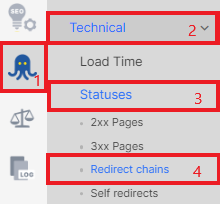
6. Find all loops redirects and fix them. To find loops, go to the “Technical” – “Self redirects” report.
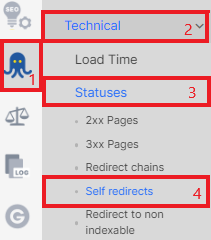
7. Be sure to pay attention to whether old pages redirect to indexable URLs. Old indexable pages should redirect to new indexable URLs to save organic traffic. To get a list of URLs that redirect to non-indexable pages, go to the corresponding report (“Redirect to non indexable”) in the “Technical” section.
8. Do all status codes correspond to the type of redirect you set? If the redirects are configured correctly, the crawl results should only contain 301 status codes in the “Status Code” column.
Redirects to a JavaScript website may be processed in a different way. To check, we recommend running a test crawl on 1000-2000 URLs to check what status codes return URLs without JavaScript.
Another important recommendation: set up redirects on the staging website and check the URL mapping there. To do this, you need to make settings for crawling the test website and check the redirects according to the list above.

