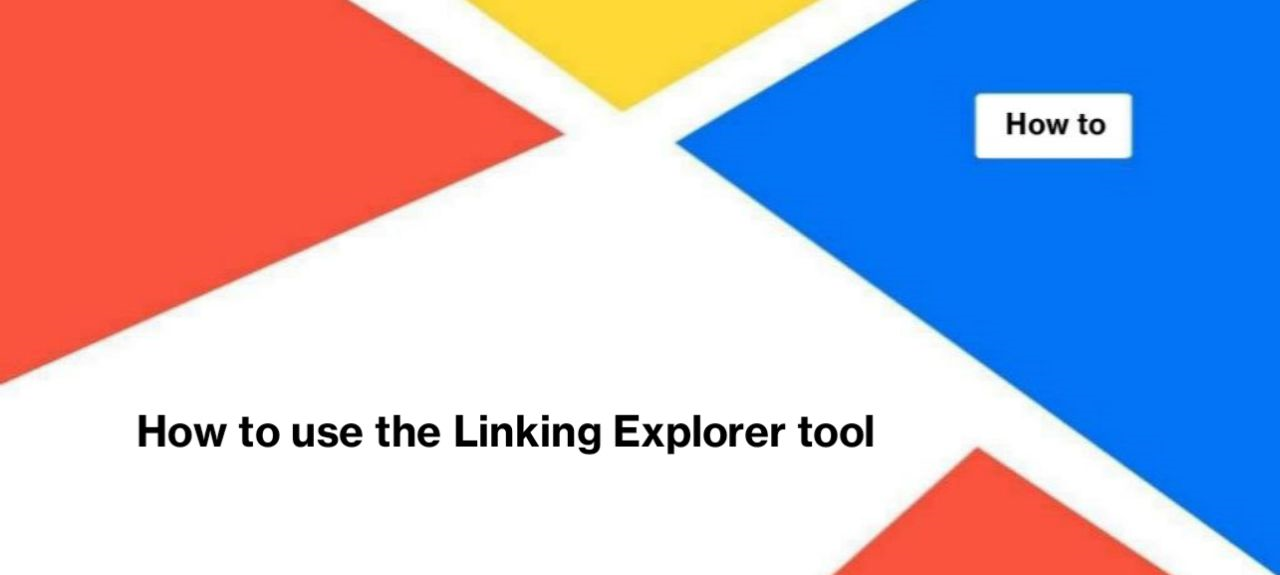
How to use the Linking Explorer tool
Linking Explorer is a powerful tool for analyzing internal and external links on your website. If you have millions of pages, it can be difficult to discover all the internal links on each of the pages. But you can do it in two clicks with the Linking Explorer tool created for you by the JetOctopus crawler team.
How the Linking Explorer tool works
The tool is available for each client. You can check how many internal links any URL on your website has. To do this, start the crawl and wait for it to finish. Next, go to crawl results and select Linking Explorer.
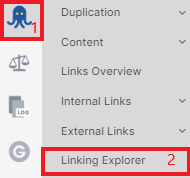
Enter the desired address in the “URL or Mask” field. To see the results for the exact URL – use HTTPS/HTTPS protocol, domain, and full path.

In the results, you will see all the pages that contain a link to the entered URL in the “URL or Mask” field. Please note that all data is taken from the current crawl. If you have crawled only a part of the website, it will be difficult to understand the real picture with internal linking.
Use a mask to aggregate results for multiple URLs:
- https://domain.com/blog/* – you will get results for all URLs like https://domain.com/blog/page-1, https://domain.com/blog/page-1/article-1 etc.;
- https://*domain.com/*apple* – results for all URLs that contain “apple” with all subdomains, i.e. https://domain.com/1-apple; https://store.domain.com/2-apple3 etc.;
- https://*.domain.com/*plum* – results for URLs that contain “plum” on all subdomains: https://store.domain.com/yellow-plum; https://blog.domain.com/recipes-with-plums; but not for a URL like https://domain.com/new-plum-grew-up;
- https://domain.com/ – results for the exact URL, the main page of the website.
With the help of a mask, you can determine the internal linking for each type of URL on your website and determine the least included pages in the structure of internal links.
Always specify the HTTPS protocol and domain when using the Linking Explorer tool.
JetOctopus went beyond standard link analysis. Read about the advantages of the JetOctopus tool in the article
Product Update: Linking Explorer – a database on interlinking for each page. So, what information can you get using the Linking Explorer tool?
- The number of links leading to the selected URL in the “URL or Mask” field.
- NoFollow Links – links with the rel=nofollow attribute; show robots that there is no connection between the page where the link was found and the link; a founded link should not be followed. Check if there are no important pages among NoFollow Links. This problem often occurs on large websites: internal links to relevant and important pages have rel=nofollow, so the URL authority is not taken into account by search engines.
- A number of text and image links – text links contain a text anchor; image links are images that, when clicked, the user goes to another page.
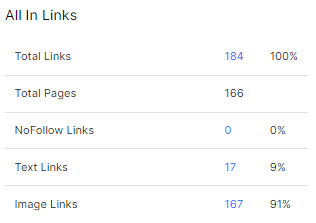
“All In Links from Indexable Pages” is one important part of internal link analysis. If the link is located on a non-indexable page, it is likely that search bots will not crawl it. As a result, internal relinking will not be taken into account. Compare the ratio of all links and links from indexable pages. You will surely find something interesting.
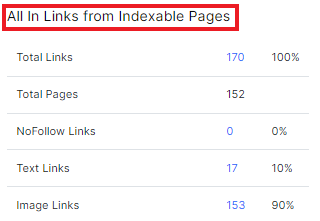
Using the Linking Explorer tool, you can check all the anchors that apply to the selected URL. Ideally, all anchors are relevant. For example, a “How to Pick Apples” anchor that leads to the main page of the website can confuse the user. Because the user wants to go to the page with information about picking apples, and not the main page of the store. Or “buy apples in New York” if the link leads to a page with apples in Australia? Not very logical, and it can cause an increase in the bounce rate. Or at the very least, with irrelevant anchors, you lose the potential of internal linking.
You can switch between anchors from all pages and from indexable pages.
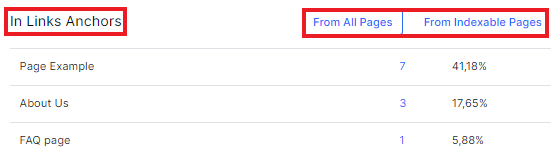
“In Links Image Alt” – a table that shows alt attributes of image links (an image that, when clicked, the user goes to another page). In fact, this is your anchor. Use relevant alt attributes.
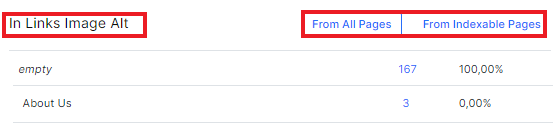
And one of the most interesting tables is the distribution by directories. Here you can see which directory links the most to your entered URLs. In fact, it’s a good scheme to use hierarchical directories for internal linking.
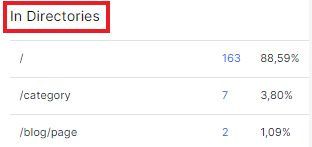
All numbers on all tables are clickable. Clicking on any number will take you to the data table.
In all data tables, you will find the following columns:
“Page URL” – a page in the code of which a link to the page you selected was found;
“Link destination (absolute URL)” – the link you selected (the URL or the mask you used in Linking Explorer);
“Anchor” – <a href=”https://domain.com”>Anchor</a>, it is displayed for text links;
“Is Target Internal Page” – is the Link destination (absolute URL) located on the same domain as the site you crawled (subdomains count as external links, so https://store.domain.com will be “Is Target Internal Page” – “No”, even if you crawled the entire parent domain https://domain.com).
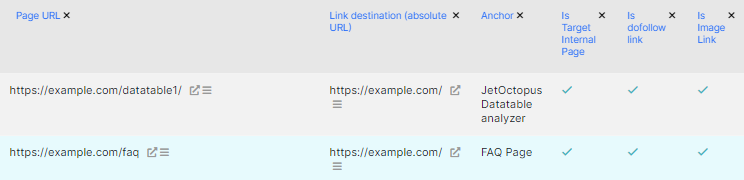
Feel free to customize filters and columns.
This is one cool thing that will make internal link analysis more convenient – the use of segments. In the Linking Explorer Tool, you can select a URL segment in which JetOctopus will search for links to the page in the “URL or Mask” field. That is, if you choose the “Brands” segment, then in the “Page URL” column you will see only URLs from this segment.
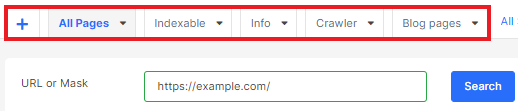
Why can’t I see all internal links?
If you think there should be more links in the results, check the following assumptions:
- the website uses JavaScript, so, internal links are dynamic elements, which is processed on the client’s side – use JavaScript crawling; how to do it – read in How to configure crawl for JavaScript websites;
- you did not crawl the entire website or there are missing pages in the crawl results – how to fix it, read in Why are there missing pages in the crawl results?;
- links appear after some user action (scroll, button click), etc.;
- links are not located inside the HTML element <a href=>; JetOctopus uses the same link processing logic as search engines and does not crawl URLs that are not inside <a href=>.
How to check external links with the Linking Explorer tool?
Using the Linking Explorer Tool, you can check the external links that are located on your website. Just enter the desired URL or domain and find out how many links to that website JetOctopus has found on your website.

https://external-domain.com – will show accurate results for the home page of the domain;
https://external-domain.com/* – will show accurate results for all external domain pages.
Why is it so important to check the internal linking?
It is not only about website navigation for users, but also about search engines. Search engines use internal linking to find relationships between pages, understand hierarchy, importance, and more. We’re not even talking about orphaned pages now.
In general, the more links to a page, the more important this page is to Google. This was reiterated by John Muller at CEO Office Hours on March 4, 2022.

